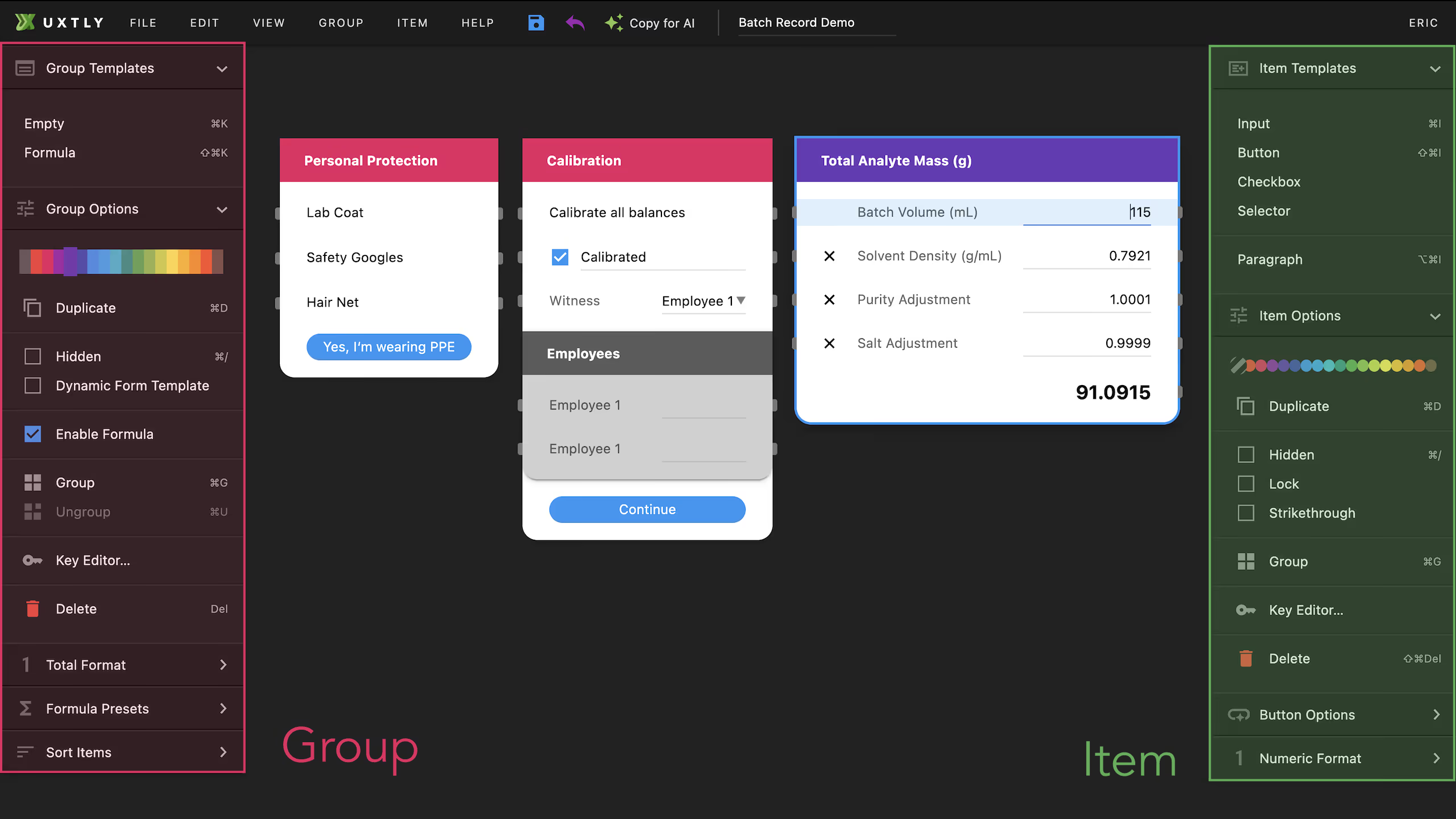Workspaces
Home
The Home workspace is for file management. It’s reachable by clicking the top-left logo.
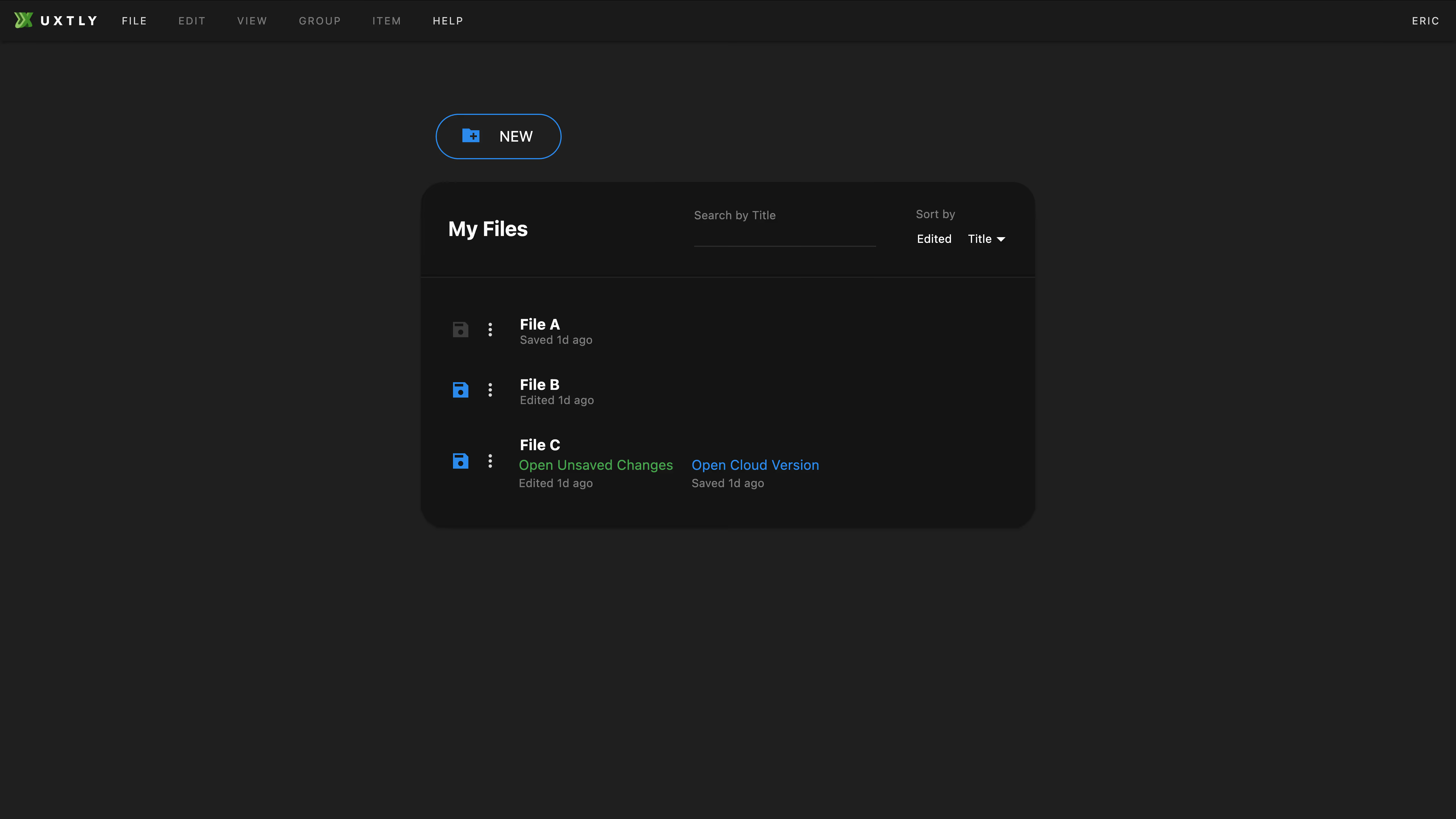
- File A has been saved to the Cloud
- File B has never been saved to the Cloud
- File C has been saved to the Cloud but there are unsaved changes in your browser
Unsaved changes will be gone if you delete your Cookies or IndexedDB. In other words, if you don’t want to save to the Cloud, make sure you File → Export, so you can keep a local backup.
Drafter Workspace
For now, glance over where Group and Items actions are.