Formulas
Presets
Right-click a Group → Formula Presets
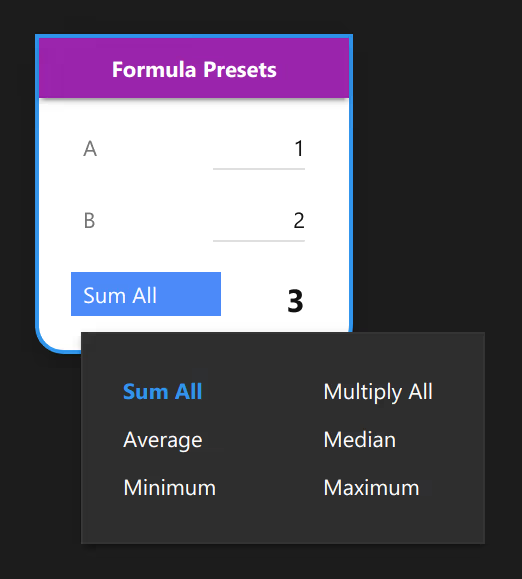
To remove a preset, re-click the active preset button.
Operators
Check Group → Enable Formula,
and you’ll be able to select arithmetic operators for each Item.
Notice formula follow operator precedence rules, for example 1+2*3=7
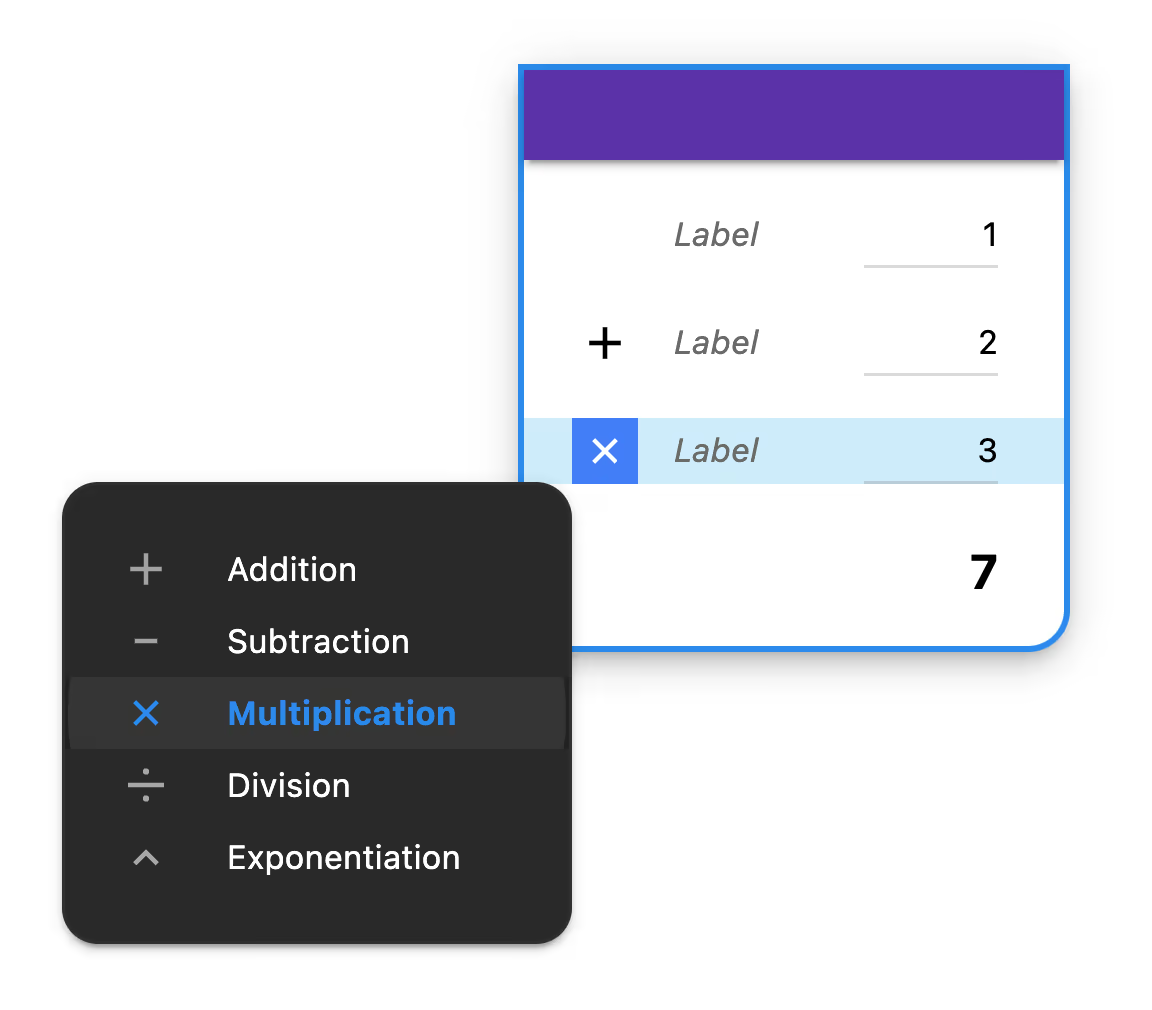
Parentheses (Nested Groups)
Nested Groups act like mathematical parentheses. In other words, deeper Groups are computed before their parent(s). They have an operator unless they are the first formula item.
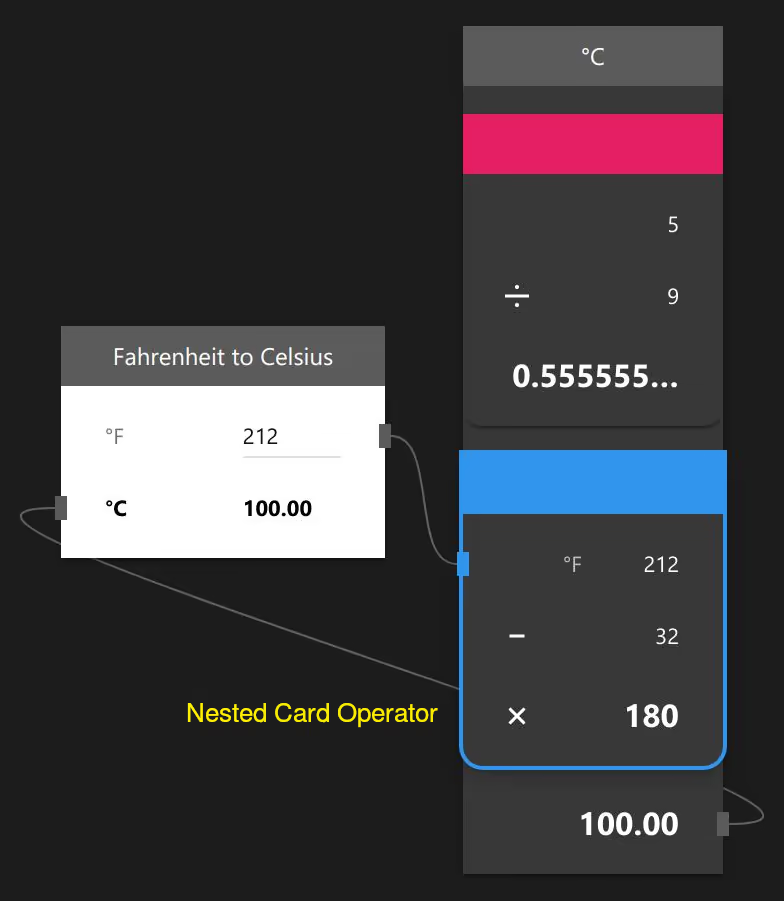
Rounding
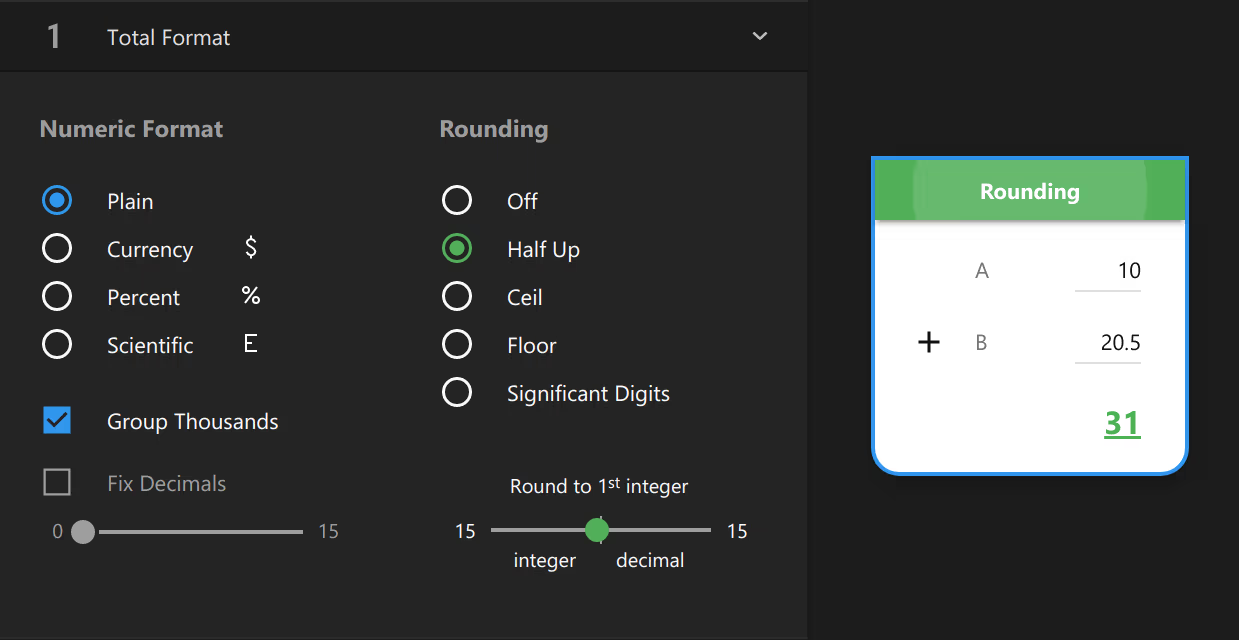
Selector Items in Formulas
Formulas can use the selected Item value of a Selector.
Checkboxes in Formulas
Internally, a Checkbox value is 1 or 0. This example multiplies that value by $5.00 (a "Auxiliary" Item) using a formula. Effectively, this is a no-code conditional form.