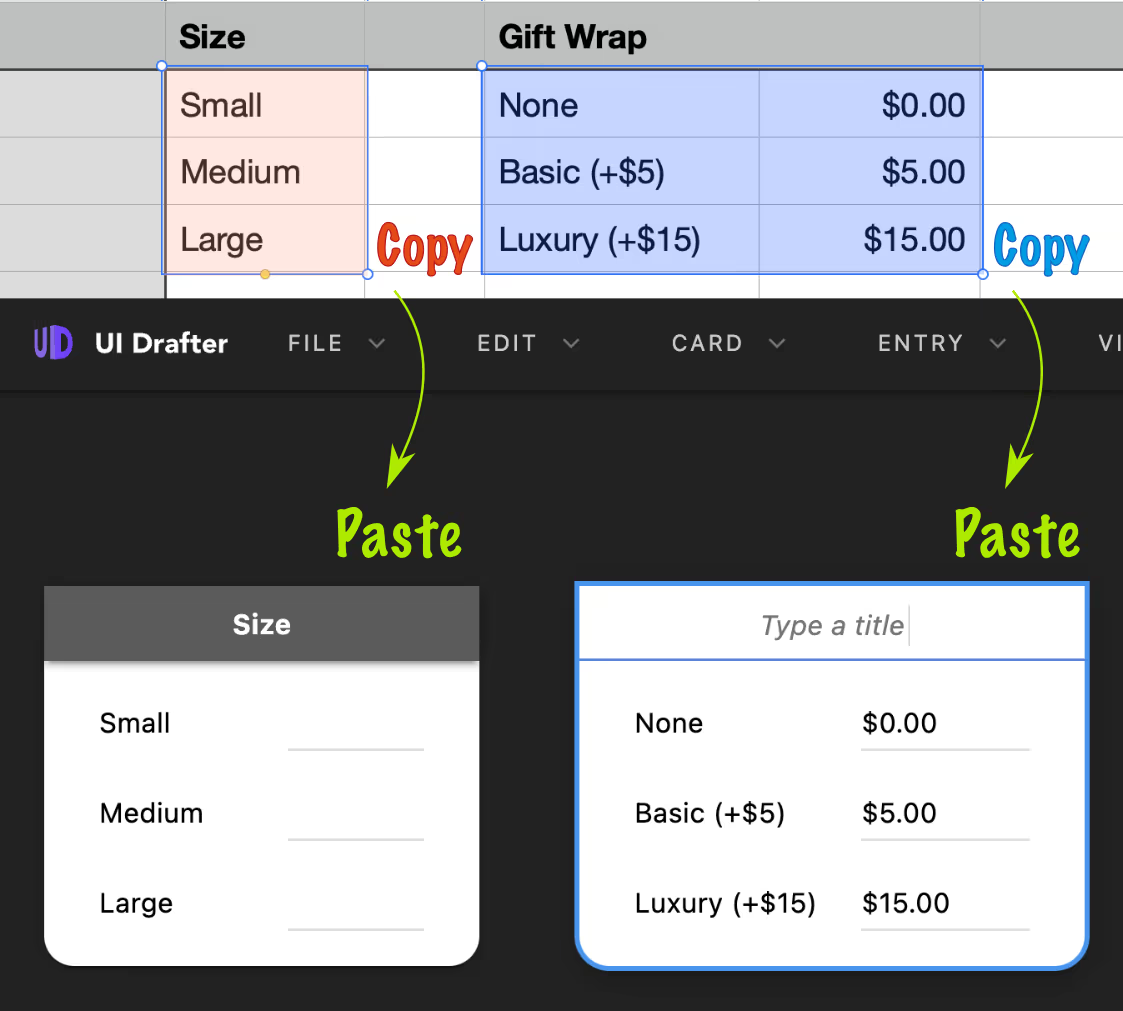Groups
Root Groups
Think of a Root Group as a page in your final app.
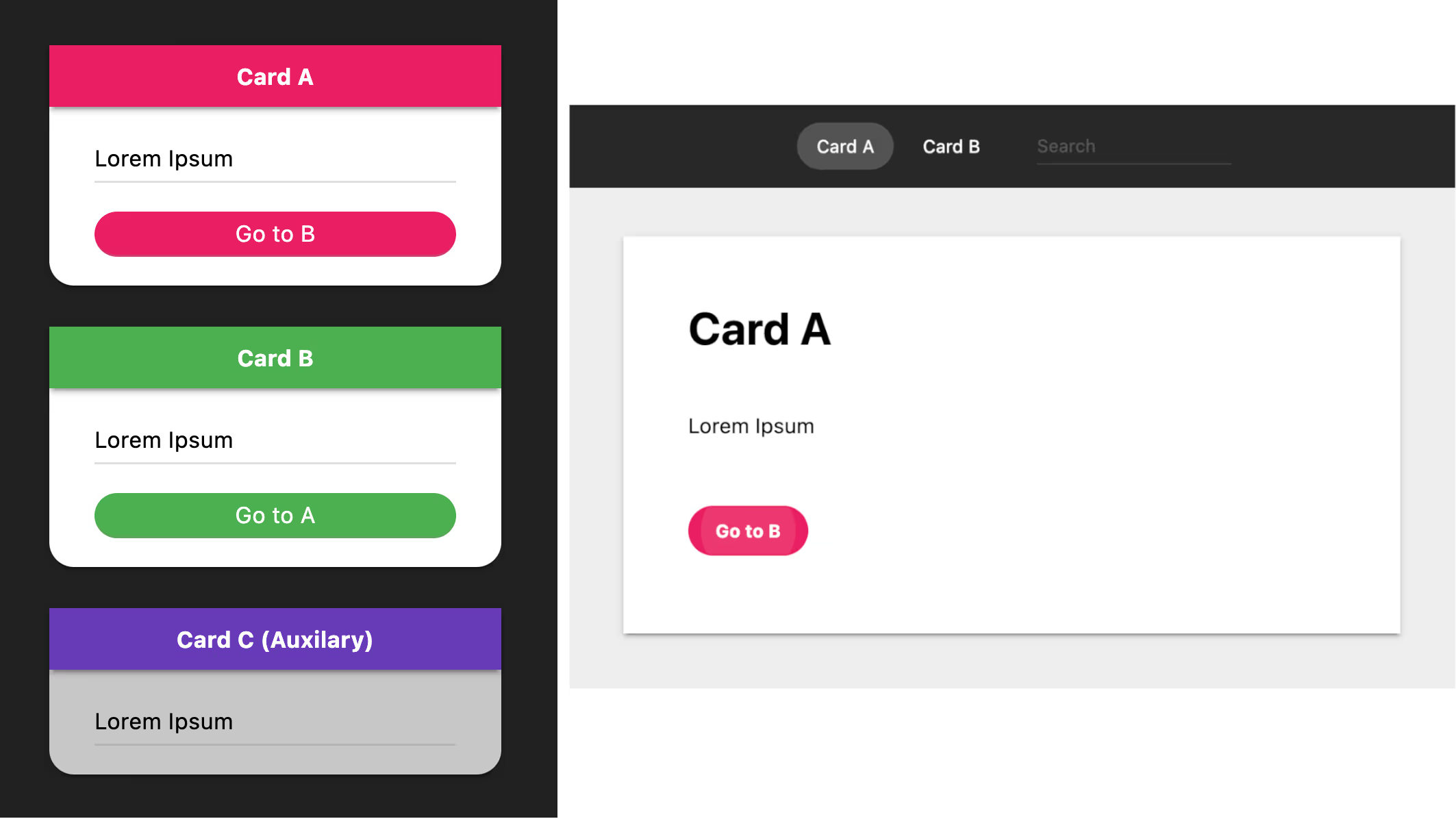
Tip Groups flagged as "Auxiliary" (the grey cards) can be hidden by View → Auxiliary Groups
Nested Groups
Nested Groups are for sub-sections.
Group and Ungroup
When Items are selected, click Group to create a Nested Group with them. Conversely, Ungroup moves the Items to the parent Group.
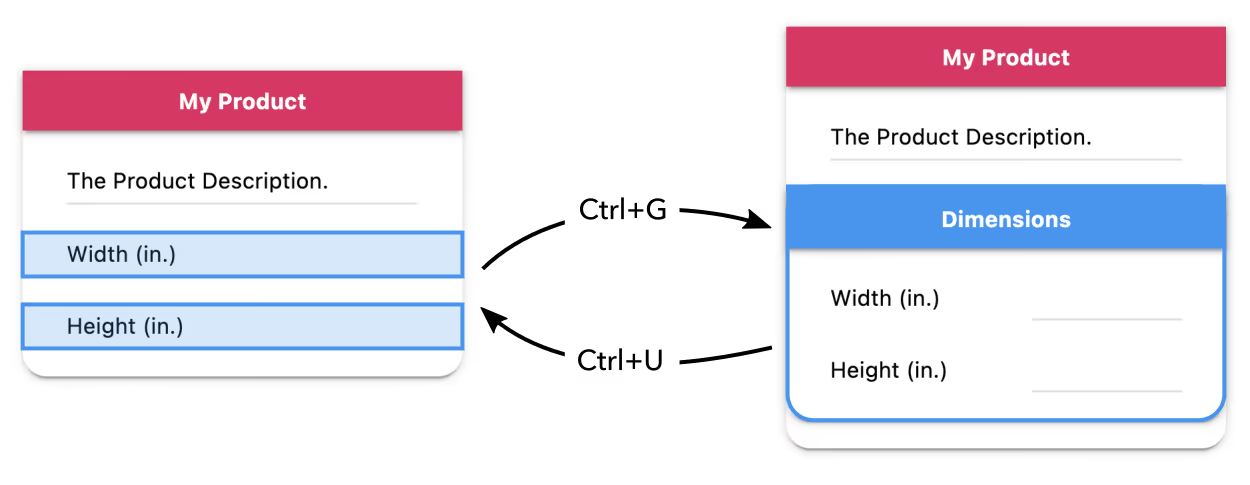
Similarly, you can Group Groups.
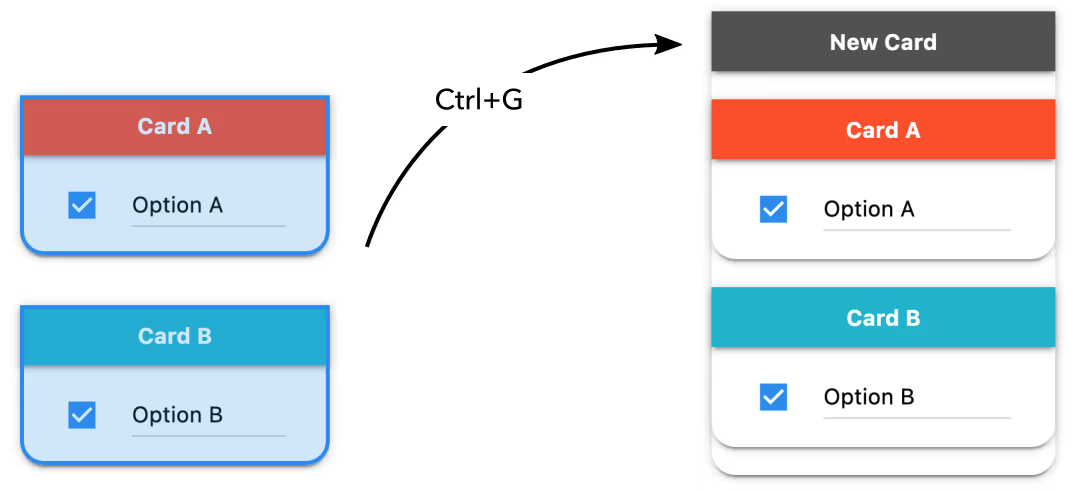
How to Insert Groups?
Option 1: Drop a Group Template into the board, or into another Group.
Option 2: Click a Group Template. If a Group is selected, it creates a nested one.
Option 3: Ctrl ⌘ K (works like Option 2).
Keyboard Modifiers
These modifiers work for the three options.
- ⌥ Alt for an Empty Group
- Shift for a Formula Group
Pasting from Spreadsheets
You can paste 1 or 2 columns from spreadsheets. Also, from plain text with tab separated columns.